Activity Log
The Activity Log in Prospect2 provides a detailed overview of all of the events that occur within your integrated dashboard. Statistics on the number of events and event types that are processed, along with details about each event and relevant actionable options are also included.
In this Article:
Event Statistics
The Event Statistics graphs located at the top of the Activity Log page provides a quick view of all the different event actions that have taken place in the last 20 days.
The Event Statistics include actions such as when something is created, edited, processed, failed to process, any recurring events such as Scheduled Triggers and Data Syncs, as well as on-demand events such as Imports, Segment Transfers, Tests, Run Now, and Sync Now.
For the purposes of the Activity Log, the following event types are referred to as “Major” and “Minor”:
- Major: Imports / Segment Transfers / Scheduled Triggers / Data Syncs
- Minor: Campaign Promotions / Special Activities / Customer Service Issues
Each chart displays the last 20 days of data. After this time, all event history is removed. Edit history is kept for up to 10 running records for each individual event, and is not subject to the 20 day policy.

The event types contributing to data in these graphs are:
- Created: Any “Major” or “Minor” event creation.
- Edited: Any “Major” or “Minor” event edit.
- Processed: Any “Major” event that was processed on the server as a job run.
- Failed: Any “Major” event that was attempted to be processed on the server as a job run, but experienced some sort of reported failure.
- Recurring Jobs: Any “Major” event that is on a regularly occurring schedule.
- On-Demand Jobs: Any “Major” event that was run on a manual or one-off basis, including anyTests, Run Now, and Sync Now events.
Activity Log Report
This section provides all event data and statuses for that have taken place over the last 20 days.
The Activity Log Report shows an overview of the date and time the event was processed, created, or edited, the event type, event name, any errors, number of contacts processes, as well as access to Edit saved events and Audit Logs, where applicable.
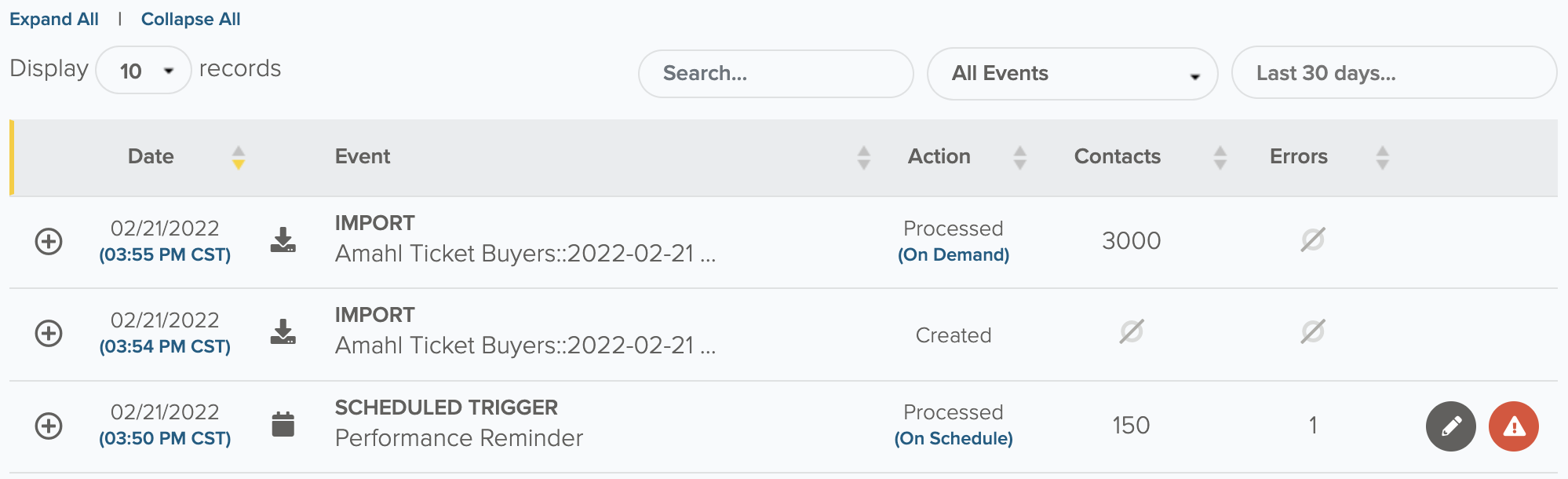
Additional details related to the event are accessible by selecting the “+” icon located on the left of each event listing. This expanded view provides a breakdown of the type of event, which user who may have initiated the event, criteria used for the event, and relevant actionable options associated with the event, where applicable.
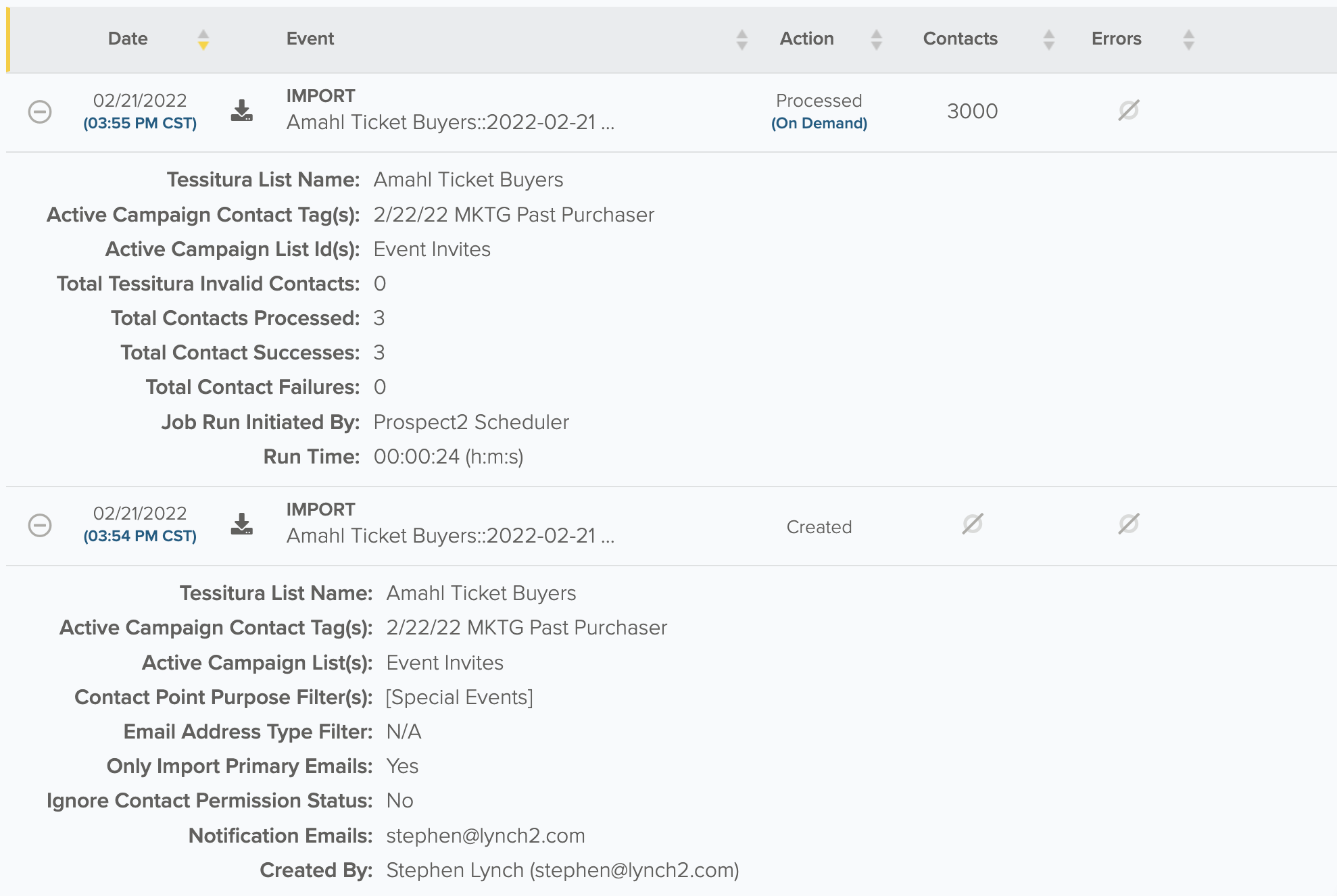
If you’re looking for something in particular, you can use the search by keyword, filter by event type or a date range to only display what meets that criteria.
Edit history is kept for up to 10 running records for each individual event, and is not subject to the 20 day policy. This report is intended to be highly interactive and therefore is not updated in real time. To refresh the report and ensure all newly created events are listed, simply reload/refresh the page as needed.