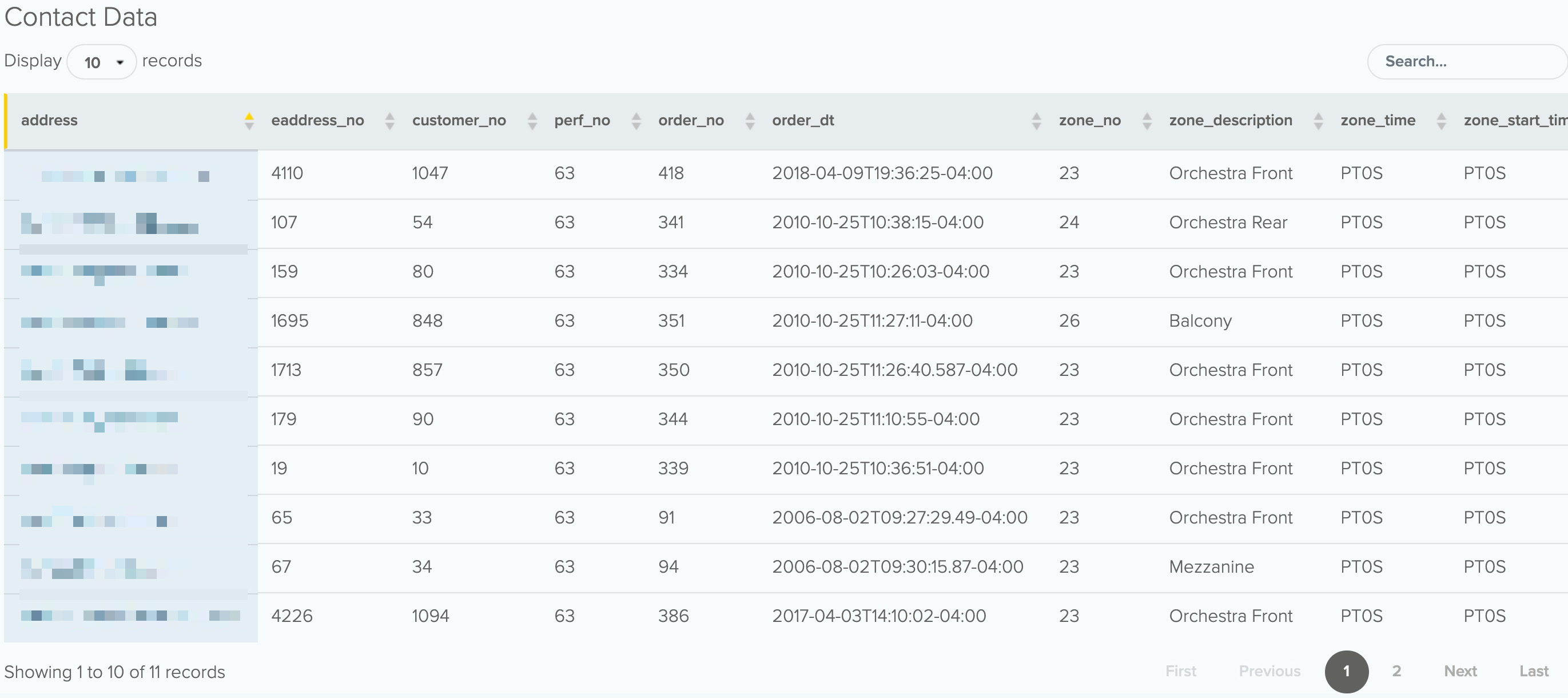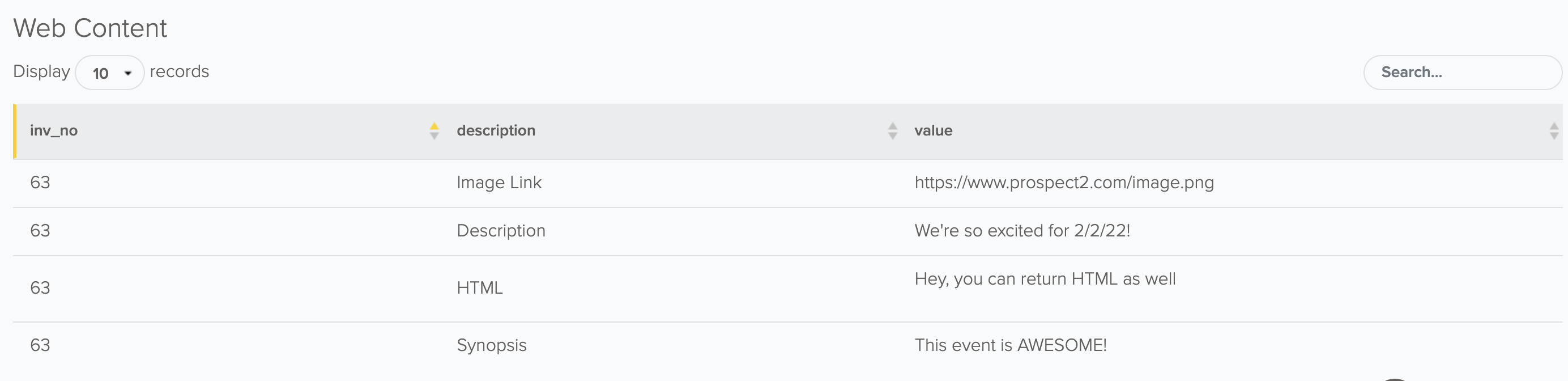Preview Scheduled Trigger Data
Preview allows you to review your Tessitura data for a Scheduled Trigger. By entering a valid date, you can review data associated with a Performance or Custom View Trigger, before it runs. This can provide you with assurance that your patrons will receive details relevant to their order or performance.
To get started, navigate to the Scheduled Trigger page and locate the Scheduled Trigger you want to review data for. Click on the circle with the three dots to open the menu for additional options, like Preview.
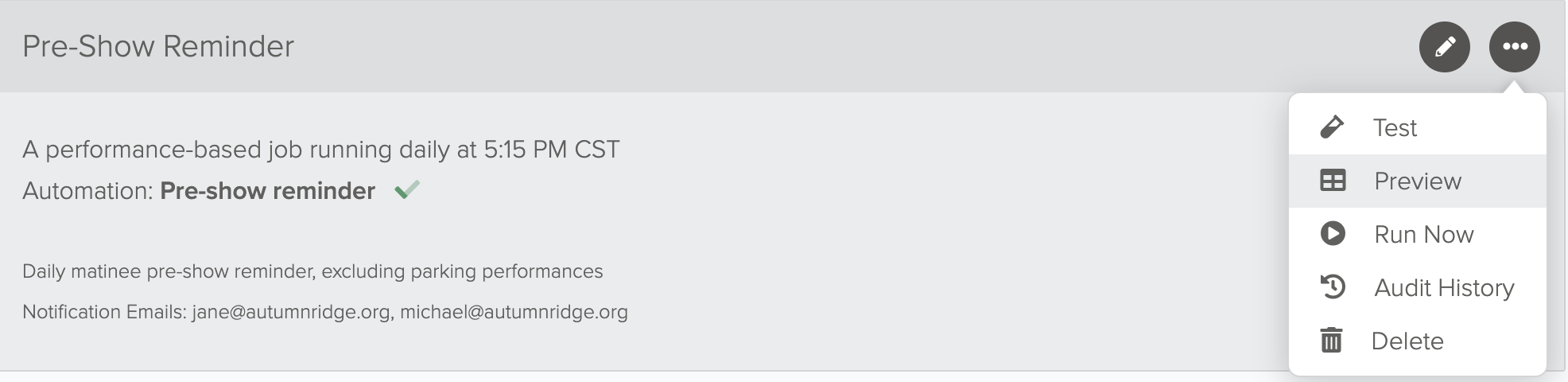
Enter Your Tessitura Search Date Window
For Performance Scheduled Triggers, you’ll then select the performance date you want to preview data for. This will locate performances with the defined date in Tessitura which will be used to return data into the preview.
If you want to process a Preview for a specific contact, you can input their order number from Tessitura. This will use the specific data from that order in the generated preview results.
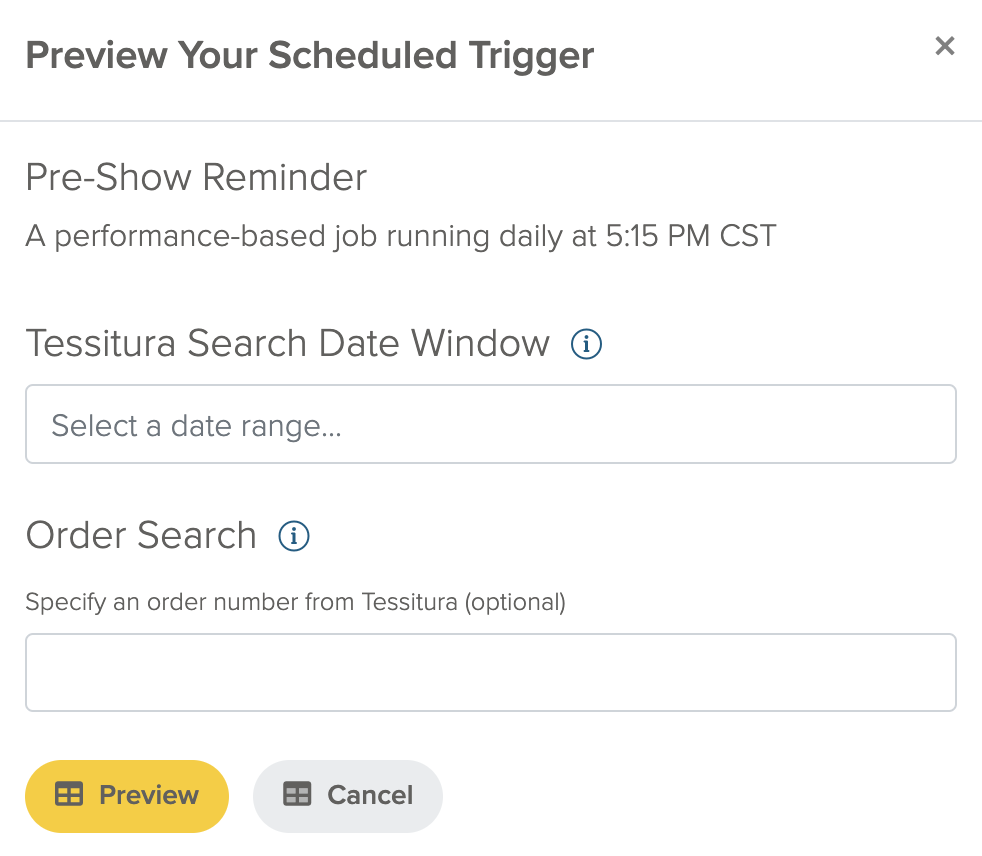
For Custom View Scheduled Triggers, the view in Tessitura pivots off of the custom_date column. Enter the date that corresponds with the data you want to generate a preview for. If you select a field and a search value to filter your preview results, only records matching the search value for that given fields will be returned in the preview. The search value must be exact in order to return a record.
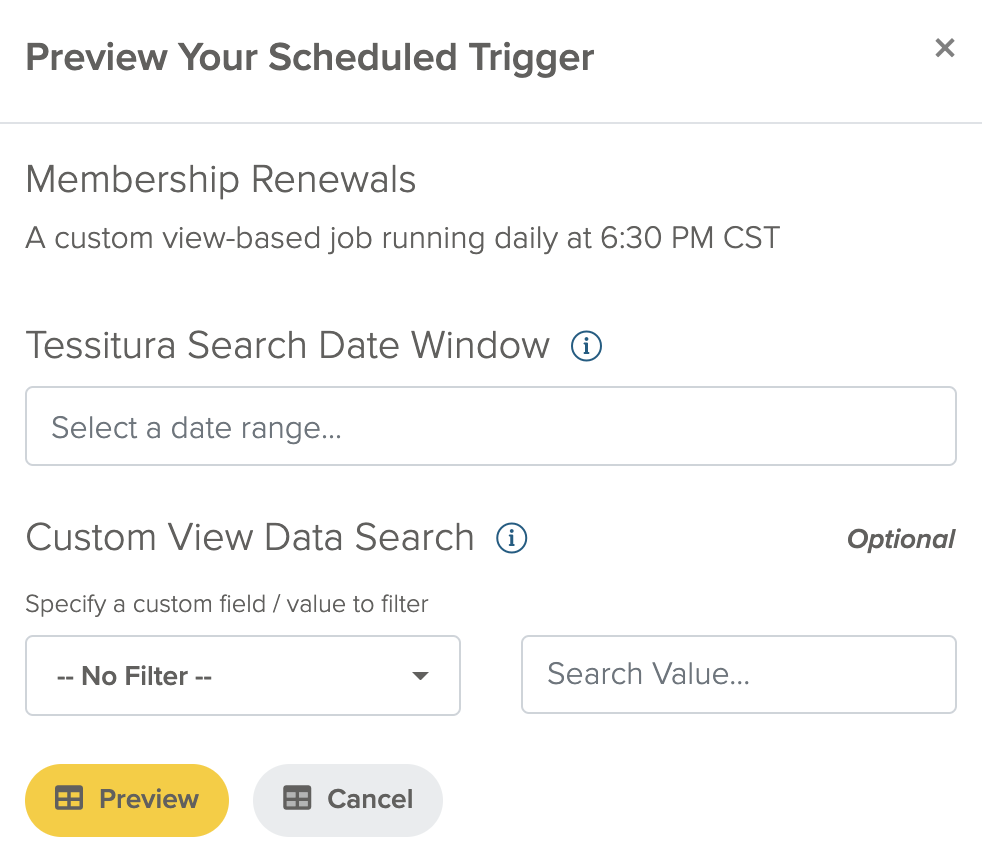
Preview
Every row and column of data will be returned for you to review.
To filter your results you can search, sort, show, or hide columns, and export results if needed.
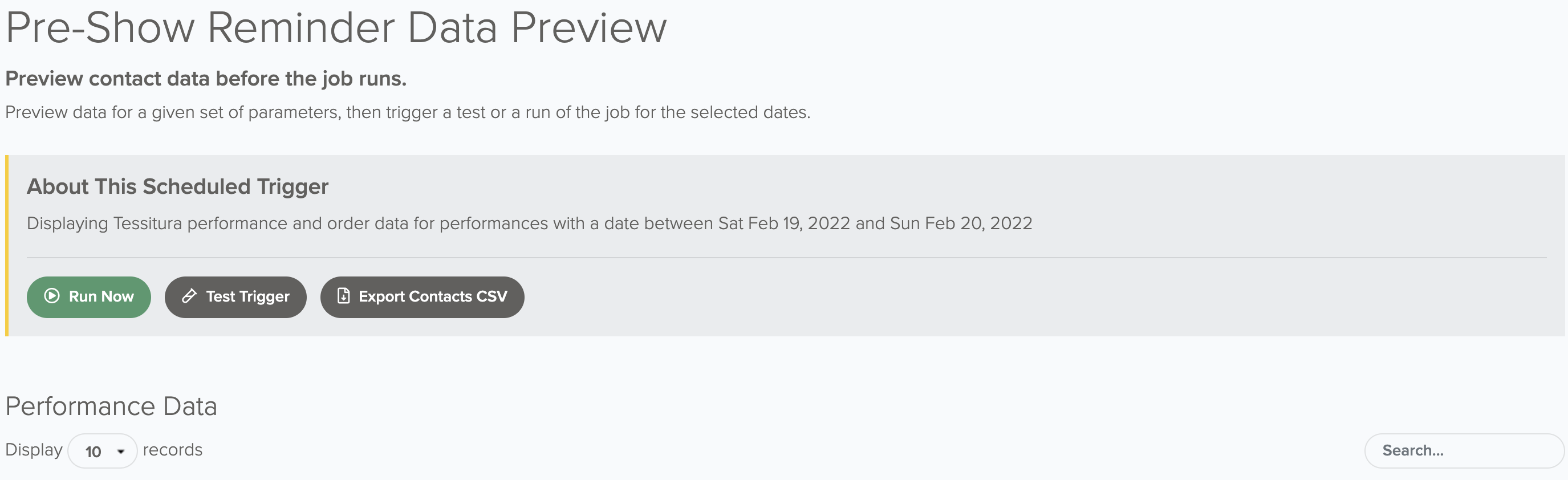
Custom View Triggers will return all data in one set.
Performance Trigger data will be returned in three sets: Performance Data, Ticket holder Data, and Web Content (if applicable).