How to Use Run Now for a Scheduled Trigger
From time to time you may need your Scheduled Trigger to run at a different time. For example, if Prospect2 is not able to communicate with your Tessitura database at the time the Scheduled Trigger is set to run, contacts would not enter the Automation. By utilizing “Run Now”, you can rectify any missed communications and ensure that qualifying patrons are entered into the associated Automation.
To get started, navigate to the Scheduled Trigger page in your Integrated Dashboard and locate the Scheduled Trigger you'd like to run immediately. Click on the circle with the three dots to open the menu for additional options, like Run Now. You can only process a Run Now for Scheduled Triggers that are in the ON status.
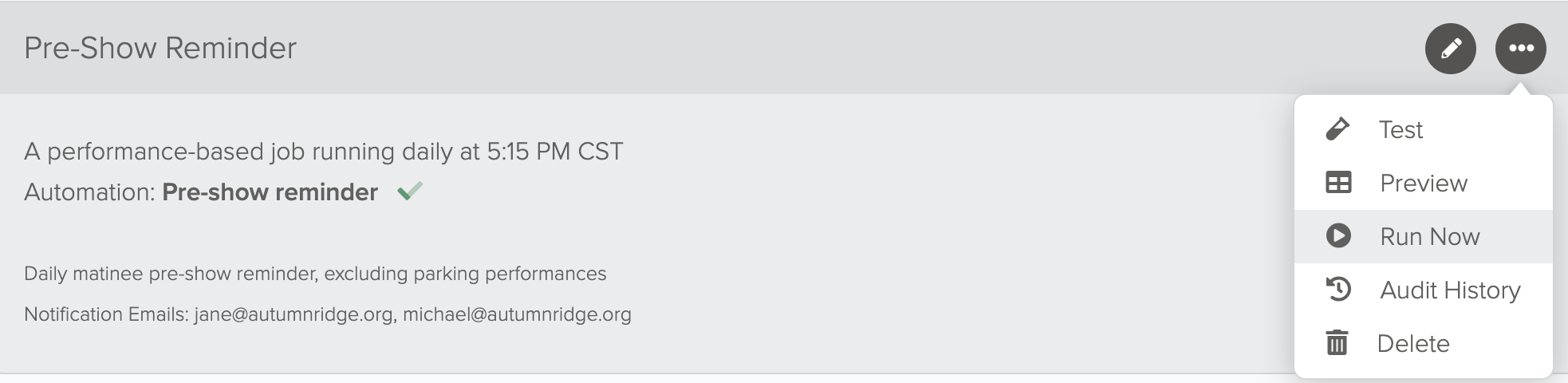
Enter Your Tessitura Search Date Window
Performance Triggers
For Performance Scheduled Triggers, you’ll then select the performance date you want to run. This will locate performances with the defined date in Tessitura which will be used in the Run Now process.
If you want to process a Run Now for a specific contact, you can input their order number from Tessitura. This will use the specific data from that order for the corresponding performance to render any dynamic content in campaigns within the Automation.
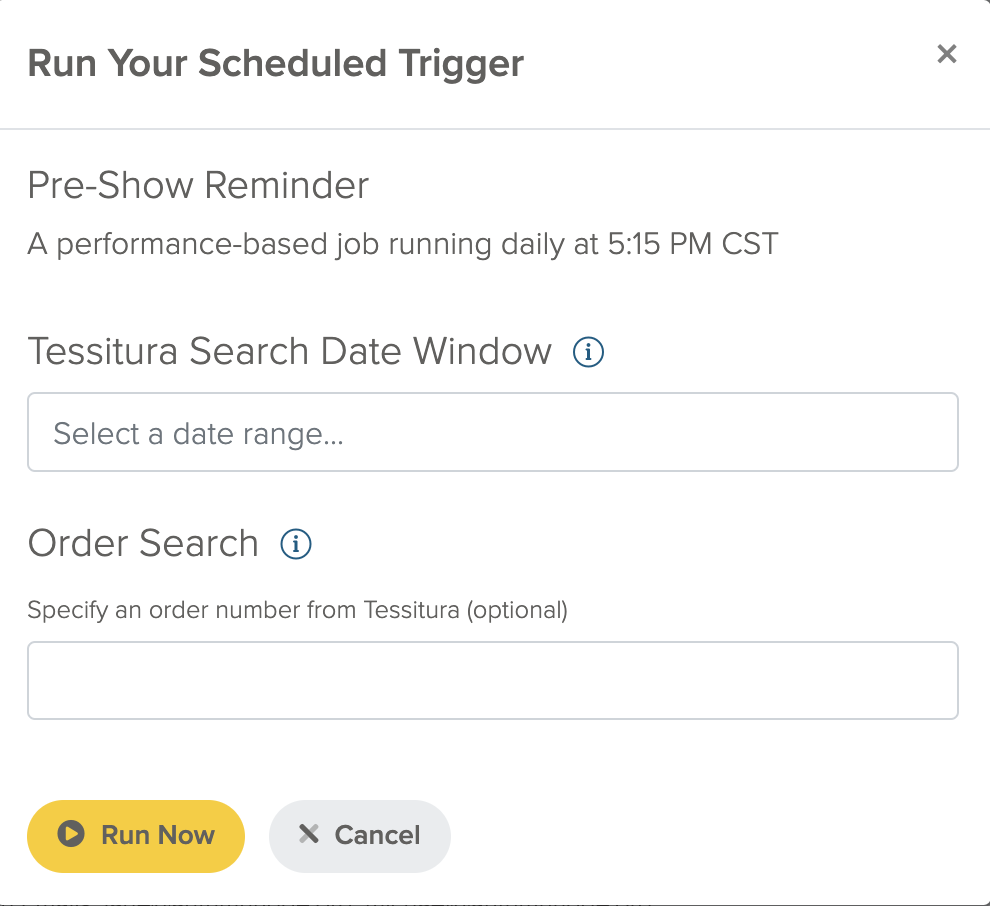
Custom View Triggers
The view in Tessitura pivots off of the custom_date column. Enter the date that corresponds with the data you want to generate a Run Now for. If you select a field and a search value to filter your Run Now with, only records matching the search value for that given fields will be returned. The search value must be exact in order to return a record. Otherwise, the information in your test will reflect the first set of data that is returned from your view.
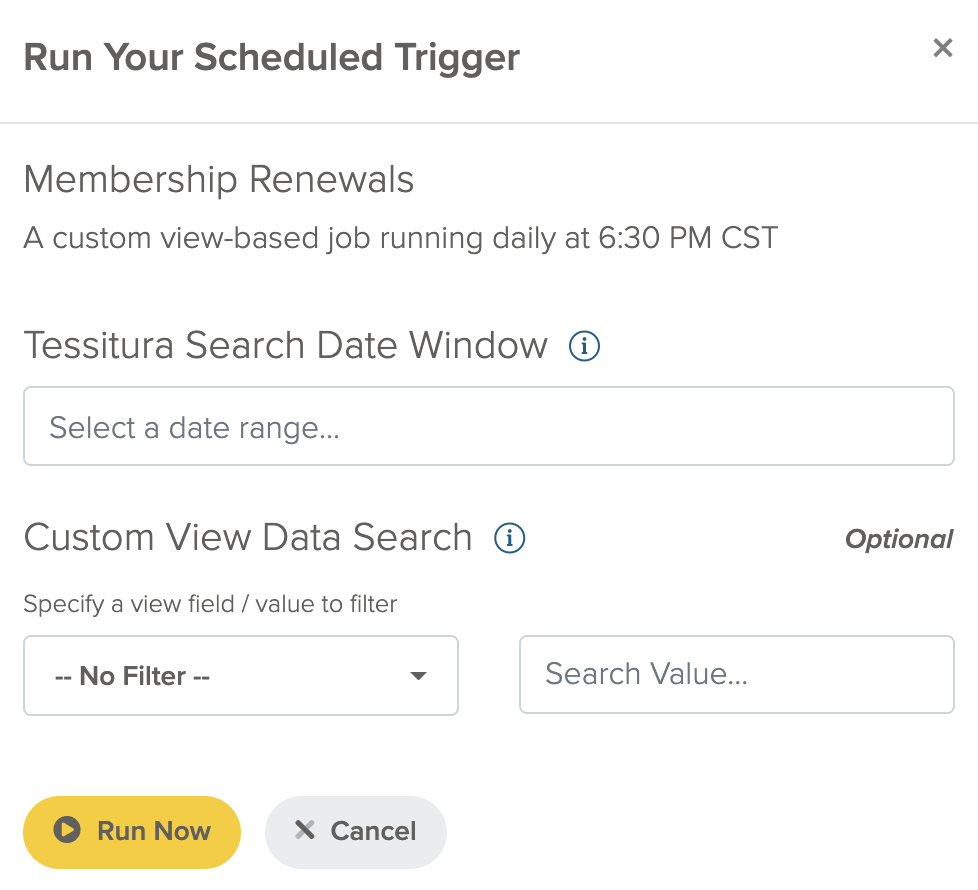
Click “Run Now”
Once you've processed a Run Now, you can monitor its progress on the Console page under the What's Happening Now? section. The user who initiated the Run Now will have a small window to cancel. Cancel functionality will only display while the run is in a Pending status and will be disabled once it progresses into a Queued status. Run Now's that have processed in the last 2 minutes will display within the What's Happening Now? section on the Console page; Previously completed Run Now's will temporarily display in the Recent Activity section on the Console page. Additional details about the event process, such as criteria used, user who initiated, total contacts processed, and error results/reasons will be accessible in the Activity Log for up to 30 days.