Tessitura Segment Transfer
Segment Transfer gives your organization the ability to transfer a segment of contacts from Prospect2 back to Tessitura as a List Manager list. By utilizing Advanced Segment criteria, you can define and target contacts who may have opened campaigns or clicked on specific links, completed an Automation, or even those who are engaging via social media.
- 1
-
Select a Segment to Transfer
You can filter your Prospect2 Advanced Segment results by using the search box to the right of the dropdown.
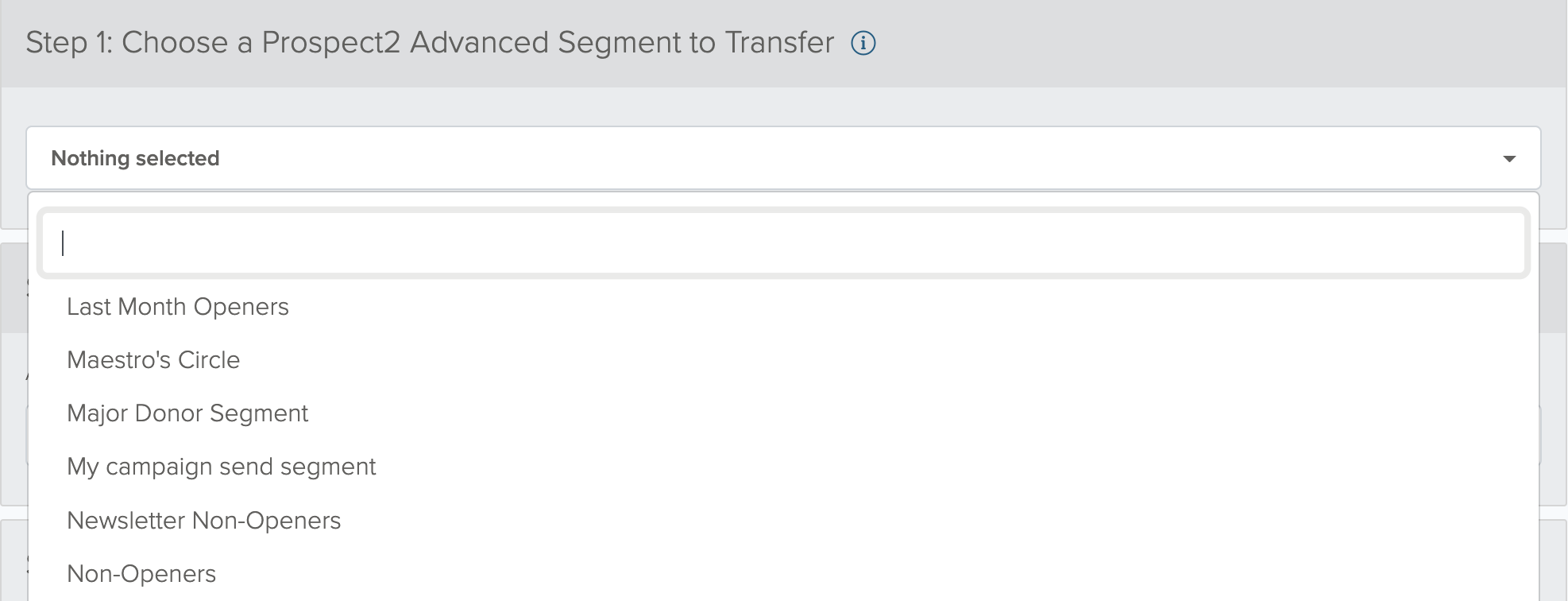
- 2
-
Name Your Tessitura List Manager List
This will be the name of the List Manager List that will be created in Tessitura.

- 3
-
Extras
You can further limit which email addresses are transferred back into Tessitura with the filter options provided in this step. If “Exclude households…" is checked, household accounts that have ownership of an email address that is included in your segment, will not be added to the List Manager list. If "Limit to constituent records with matching primary address" is checked, only matching constituent records whether the email address is marked with the primary indicator will be added to the List Manager list.

- 4
-
Add Notification Email Addresses
Enter email addresses for contacts within your organization that should receive a notification that will include the results of your segment transfer when the transfer is completed.

Transfer Segment
Once you've began to process a Segment Transfer, you can monitor its progress on the Console page under the Whats Happening Now? section. As of March 2023, a major optimization was introduced which significantly reduces job process time.
The user who initiated the transfer will have a small window to cancel. Cancel functionality will only display while the the transfer is in a Pending status and will be disabled once it progresses into a Queued status. Most Segment Transfers will progress into a Queued status approximately 60 seconds after the import has been initiated.
Segment Transfers that have processed in the last 2 minutes will display within the Whats Happening Now? section on the Console page; Previously completed Segment Transfers will temporarily display in the Recent Activity section on the Console page. Additional details about your transfer, such as criteria used, user who initiated the import, total contacts processed, and error results/reasons will be accessible in the Activity Log for up to 30 days.