Integrating Output Sets
Tessitura Output Sets allow you to define specific data points that you want to retrieve from Tessitura. A few examples of these data points can include membership level, last order date, last contribution amount, and many more.
When you select a List Manager list that has an Output Set defined in either Integrated Import or Data Sync: Tag processes, Prospect2 will gather data from the output and will automatically add or update the data points as custom fields, with their respective values, in Prospect2. As an example, you can include details such as membership level and expiration date to be updated in Prospect2.
If you have an Output Set associated with a List Manager list, the name of the Output Set will display next to the List Manager list name in Integrated Import and Data Sync: Tag forms. To make sure you want the data from the Output Set included, we recommend running a Data Review in order to review the additional information that will be returned from Tessitura to Prospect2.
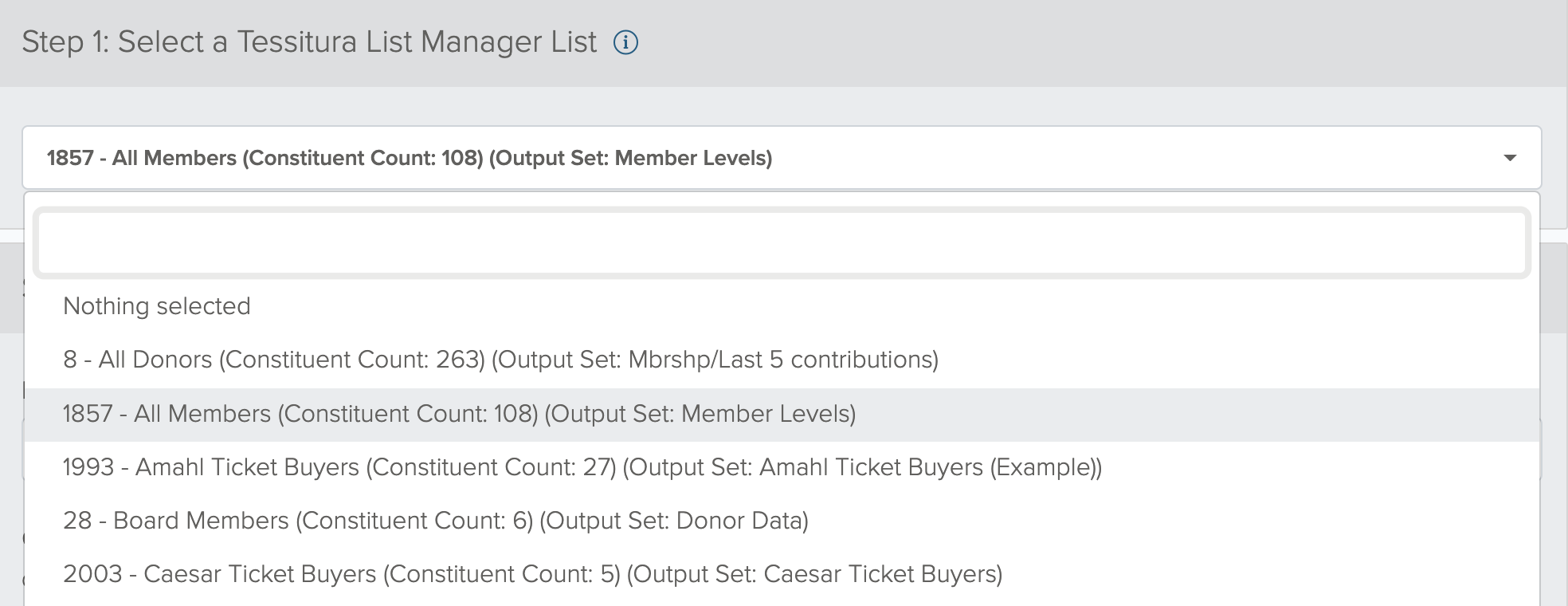
Important Details
Common Tessitura Custom Fields
Prospect2 will continue to update Common Tessitura Custom Fields during Integrated Import and Data Sync: Tag processes by default. Do not include any standard contact-specific fields, such as first or last name, customer_no, prefix/suffix, country, postal code, within the Output Set definitions. This will result in creating custom fields in Prospect2 that serve the same purpose, which can lead to confusion. Here is a list of the Common Tessitura Custom Fields.
Additional Tessitura Filtering
There is no need to include CPPs, Eaddress Types, or Primary Only filtering in your Output Set definitions, as these should continue to be defined directly in Integrated Import and Data Sync: Tag forms.
Single Row vs. Multiple Row Output Set Elements
When applying an Output Set to a List Manager list for use in Prospect2, the Output Set should only contain elements which will return a single row of data, per constituent. Including multiple rows elements in your Output Set could yield unexpected results with values that are being applied to contact records in Prospect2.
If you elect to use a multi-row element in the output set definition, you’ll want to ensure you apply a filter to the element that would ensure that element would only return a single row of data. Please use this option with caution and be sure to preview and test data that may be updated in Prospect.
Custom Output Set Elements
If your Output Set includes a Custom Element, depending on the complexity of the Custom Element, there is potential that an Integrated Import or Data Sync: Tag will take longer to process, or potentially fail. Rather than using a Custom Element in an Output that you plan to process into Prospect2, we advise that you apply each definition that may be included in the Custom Element directly in the Output Set. For example, if you have a Custom Element that is referencing a Custom View that includes data points for membership level, membership amount, membership expiration date, last contribution amount, we advise that you apply each of the definitions as individual elements in the Output Set.
Output Set Builder - TMS Checkbox
When creating an Output Set, there is a TMS (or Prospect2) checkbox that you can select. It is not necessary to check this option within the Output Set builder as Prospect2 is using the association with the List Manager list which qualifies an Output Set for generation.
Please do not confuse this option with the TMS (or Prospect2) checkbox that is available on the List Manager list itself as this still must be selected in order to make the list visible to Prospect2.
Additional Technical Details
The Prospect2 Output Set integration uses a highly customized version of Tessitura’s built-in procedure RP_RUN_QUERY, named LRP_P2_RUN_QUERY. The Prospect2 version of this procedure accounts for NULL data values by returning an empty string in place of a NULL. This ensures that all fields in a data review table have a value for display purposes, and also limits the opportunity for old field values persisting from previous job runs and potentially displaying in email campaigns.
Creating Output Sets
If you’re currently not using Output Sets or have questions about this Tessitura functionality, we strongly recommend that you visit Tessitura’s learning website, or reach out to Tessitura to learn more about their many applications.
When date and money data is brought over from Tessitura, it’s generally not by default in a print-friendly format. Dates are returned as something like 1900-01-01 and money is often returned with 4 decimal places $50.0000 so doesn’t show well when used in an email context.
Pro2 has developed a set of custom output elements to return those values in a nicer format that can be used as personalization in automation emails or anywhere else useful.
Membership Custom View
A custom view has been created called LV_P2_MEMBERSHIP_DATA. This view can be used as a boilerplate view for custom view-based Scheduled Triggers, but it’s primary purpose is to be the source for the custom output element group for Pro2 membership elements.
First, an output element group is created, called Prospect2 Membership Elements. This is the basis for setting up the connection between the LV_P2_MEMBERSHIP_DATA view and the output elements.
Next, the elements themselves are built, and are outlined as follows:
‘Pro2 Membership’ Custom Output Elements
For Tessitura v15:
• Pro2 Membership Expiration Date Formatted
• Pro2 Membership Init Date Formatted
• Pro2 Membership Suspend Date Formatted
• Pro2 Membership Cancel Date Formatted
• Pro2 Membership Renew Date Formatted
• Pro2 Membership Lapse Date Formatted
• Pro2 Membership Reinstate Date Formatted
• Pro2 Membership Orig Expiry Date Formatted
• Pro2 Membership Inception Date Formatted
• Pro2 Membership Level
• Pro2 Membership Amt Formatted
• Pro2 Membership Avc Amt Formatted
• Pro2 Membership Recog Amt Formatted
For Tessitura v16:
• Pro2 Membership Expiration Date Formatted
• Pro2 Membership Start Date Formatted
• Pro2 Membership Inception Date Formatted
• Pro2 Membership Renewed Until Date Formatted
• Pro2 Membership Contribution Amount Formatted
• Pro2 Membership Received Amount Formatted
• Pro2 Membership Start Amount Formatted
• Pro2 Membership Value Amount Formatted
Due to significant changes in how memberships are recorded in v16, not all elements created in v15 have a corresponding element in v16. If the v15 version of these elements are installed prior to an upgrade to v16, existing output elements that don’t have an equivalent element in v16 are deprecated and deactivated both at the element level and on any output set they may exist on to prevent errors when generating output sets for elements that no longer exist.