Testing Tessitura Integrated Scheduled Triggers
Testing is an important element to ensure your Tessitura Integrated Scheduled Triggers are functioning as expected. Integrated tests pull real-time data from your Tessitura database and mimic how the data will be utilized in the Automation to produce content and/or affect the logic path contacts follow.
To get started, navigate to the Scheduled Trigger page in your Integrated Dashboard and locate the Scheduled Trigger you'd like to test. You can test Scheduled Triggers that are in the ON or OFF status. 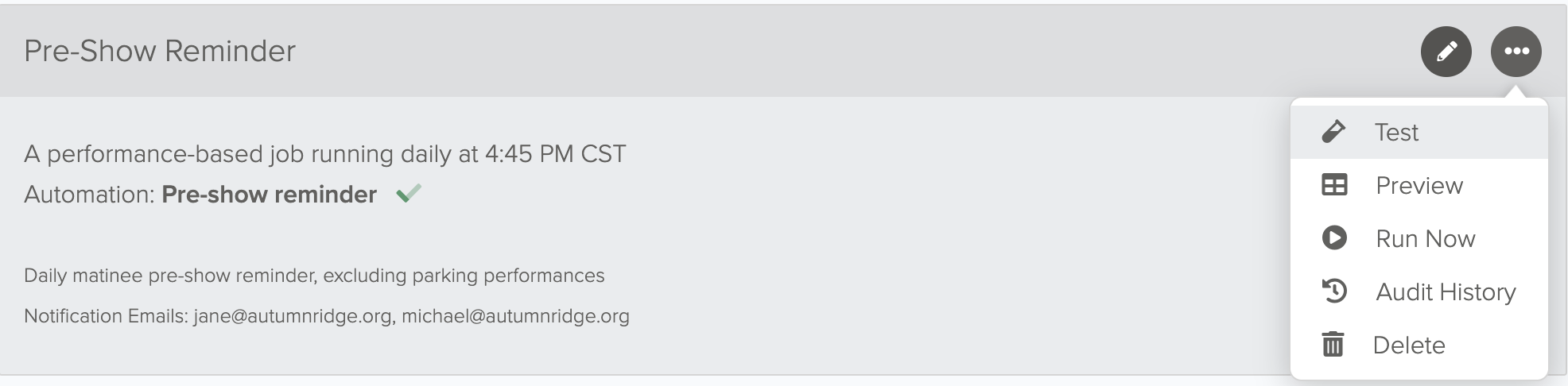
Testing Performance Scheduled Triggers
By default, notification emails saved in the Scheduled Trigger will be displayed. Remove or add test recipients email address; add multiple email addresses by inserting a comma or clicking enter / return. Test email addresses will enter the Automation and will follow any logic and actions within. You’ll then select the performance date(s) you want to test. This will locate performances with the defined date in Tessitura which will be used in the associated performance data for the test.
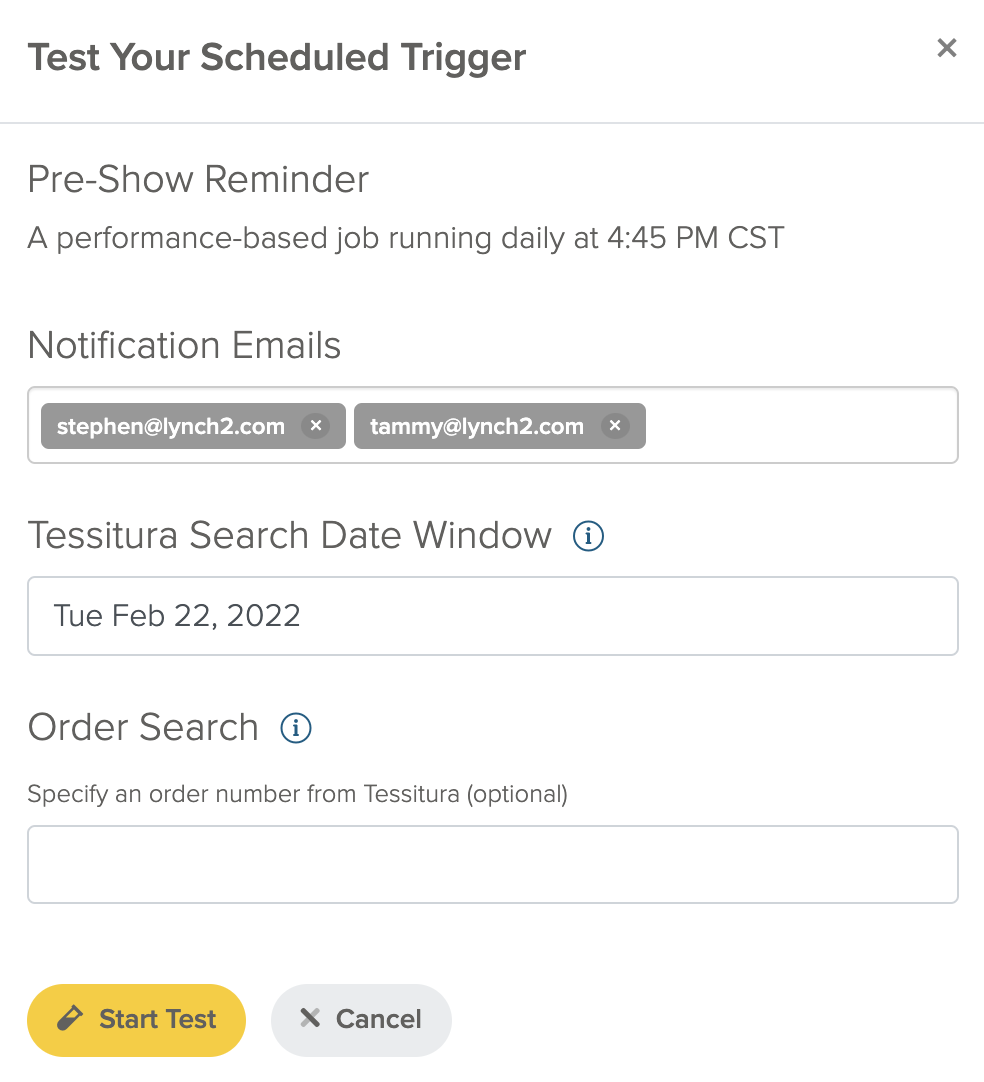
If you are using Tessitura keywords to include or exclude certain performances, you'll need to apply the keywords at the performance level in Tessitura, and ensure the correct keyword(s) are selected in the Scheduled Trigger settings.
If you want to test how the Automation will behave or how any associated campaigns will display for a specific contact, you can input their order number from Tessitura to test. This will use the specific data from that order for the corresponding performance to render any dynamic content in campaigns within the Automation. Otherwise, the information in your test will reflect the first order returned in the ticket holder data set.
Testing Custom View Based Automations
The view in Tessitura pivots off of the custom_date column. Enter the date that corresponds with the data you want to test in the Tessitura Search Date Window field. If you select a field and a search value to filter your test with, only records matching the search value for that given field will be returned. The search value must be exact in order to return a record. Otherwise, the information in your test will reflect the first set of data that is returned from your view.
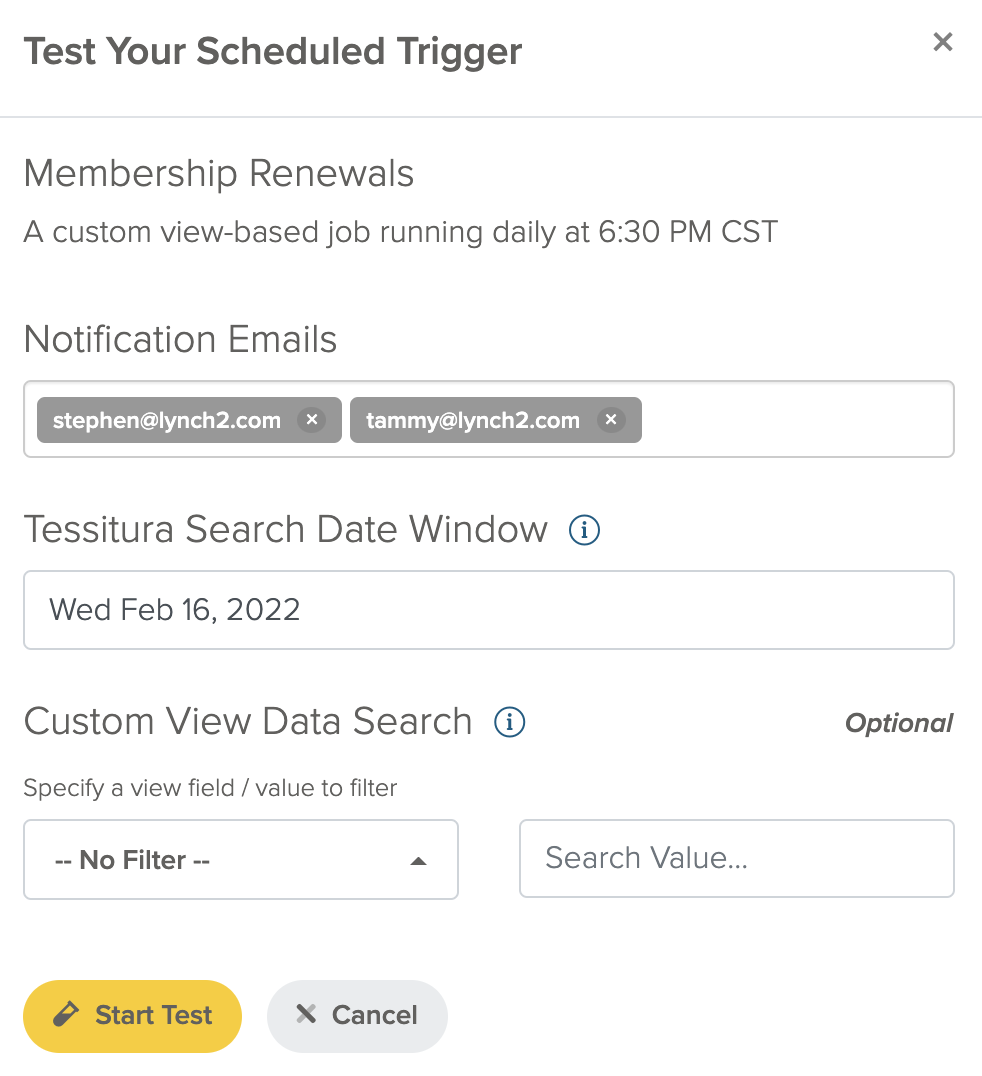
Once “Start Test” is clicked, we'll return the corresponding data from the Tessitura View then the test email addresses will enter the associated Automation and follow actions defined within. If you need to exclusively test how content will appear in any email campaigns, we recommend removing any delay or logic actions to allow the campaigns to send to the test email addresses without interruption. You can review the progress of the job process on the Console page and further confirm the processed results in the Activity Log.